If you have any questions, please contact us, and we’ll provide you with all you ever wanted to know ( and quite possibly more ) about your question. As a seller, we focus a great deal on our customer experience. Your satisfaction is our greatest comfort, we are always expecting serving for you!
Email: [email protected] (Email Reply within 24 Hours)
Your satisfaction is our greatest comfort, we are always expecting serving for you!
If you are an Amazon customer and need help with your order, please feel free to contact us through your Amazon account in this way.
If you need to contact an Amazon seller about a product or purchase, you can easily do so before or after placing an order. Once you’re signed in to Amazon on your computer or through the mobile app, you can contact any third-party Amazon seller through their “About” page, your “Orders” page, or reply to messages in your Amazon Buyer/Seller Messages inbox. Whether you have a question, complaint, or feedback, this wikiHow article will teach you three simple ways to send a message to any Amazon seller.
Things You Should Know
- You can click or tap the seller’s name on a product page and select “Ask a Question” before or after purchasing a product.
- If you’ve already purchased a product, you can also reach out by clicking “Get help” or “Get product support” on the order.
- When the seller responds, you can read and reply to their messages in Account > Your Messages > Buyer/Seller Messages.
Part 1: Contact the Seller from the Seller’s About Page
First, open the product listings through your order page. If you want to ask a seller a question about a product before or after purchase, you can do that from the product page. Go to Amazon.com and search for the product you want, then click the link for the product listing in the search results.
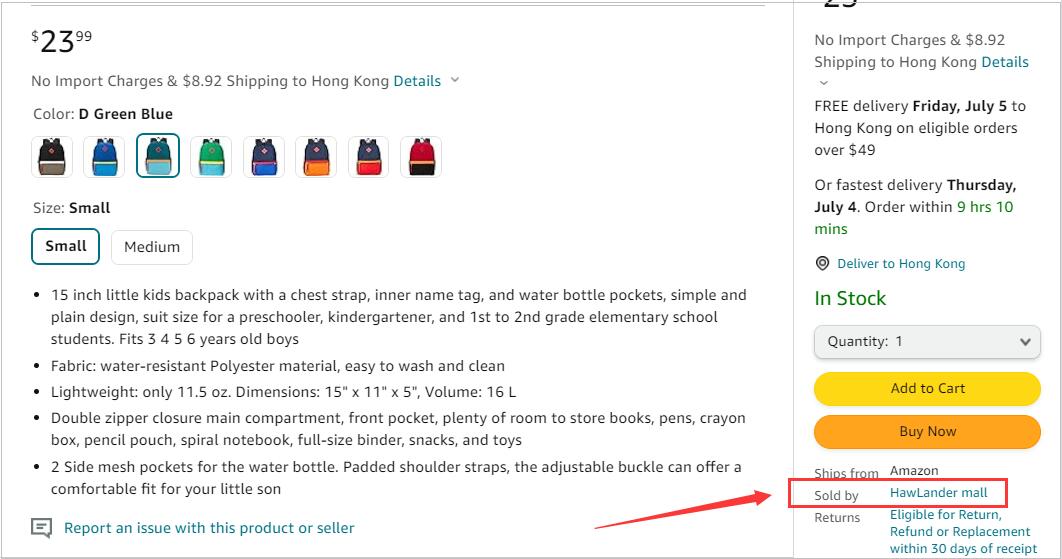
Click the seller’s name next to “Sold by.” You’ll see the name of the seller on the right side of the page if you’re browsing on a computer, or below the “Add to Cart” and “Buy Now” buttons in the Amazon mobile app.
If the selected item has a “Subscribe & Save” option, toggle to the “One-time purchase” setting to reveal a clickable version of the seller’s name.
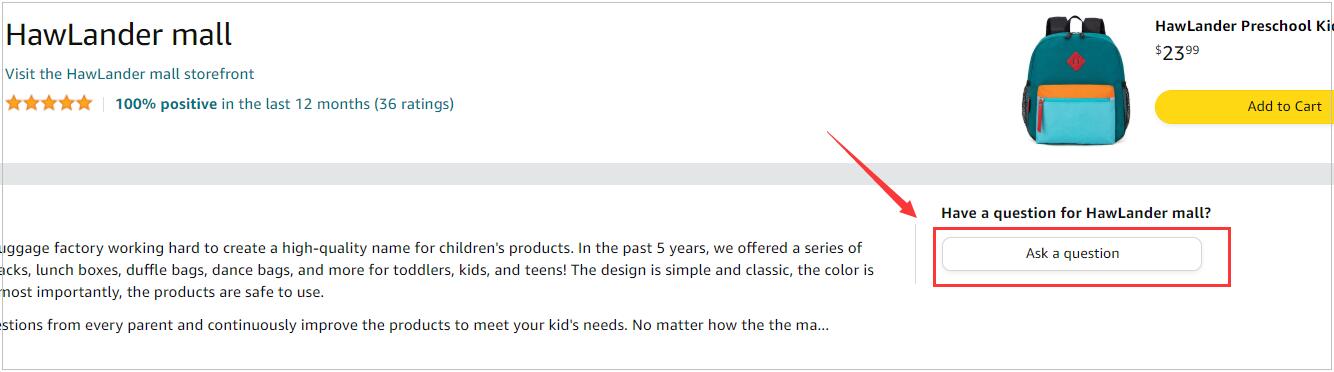
Click the “Ask a Question” button on the top right of the seller’s page. This yellow button appears in the “About Seller” area near the top of the page.
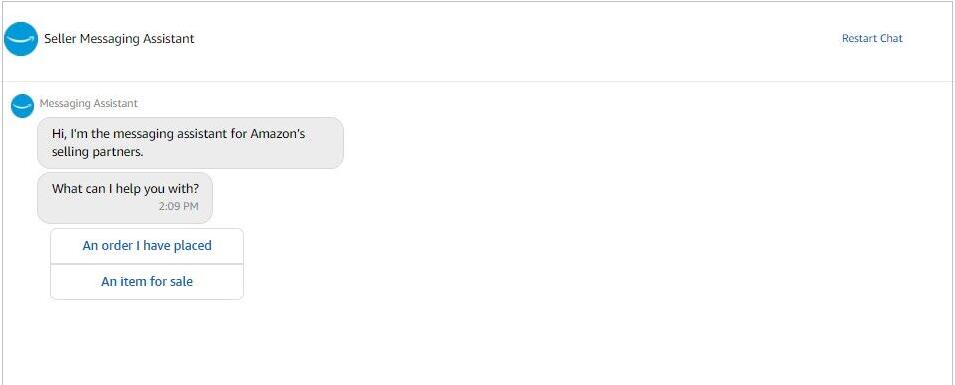
Select your options in the form or use the Seller Messaging Assistant. Depending on the seller, you’ll either see the Amazon Seller Messaging Assistant (which looks like a chat support bot), or a contact form.
- If you see the Seller Messaging Assistant, select An order I have placed to inquire about an existing order or An item for sale to ask a question before buying.
- If you see a form with drop-down options, follow the prompts to choose a topic for your question or comment. Choose the subject that’s the closest match for your question or comment.
- Possible subjects you can choose from include product details, shipping, return and refund policies, and product customization.
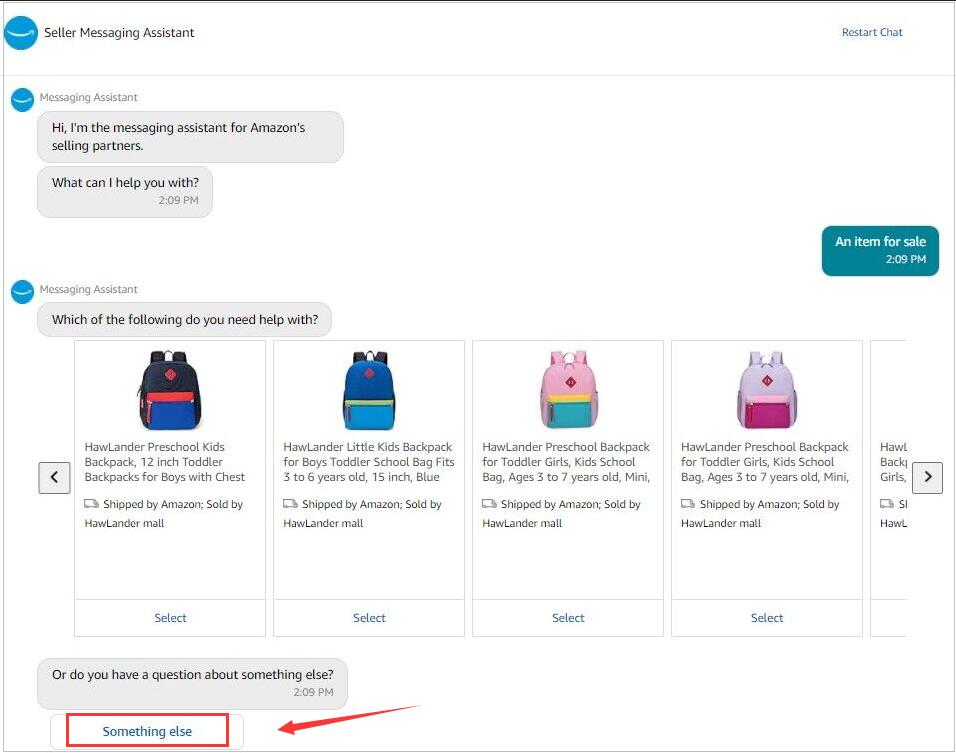
Type a detailed message to the seller. Whether you’re contacting the seller about an existing order or have a question about a product they’re selling, include any relevant details, like your order number (if you have one), and the specifics of your question, comment, or request.
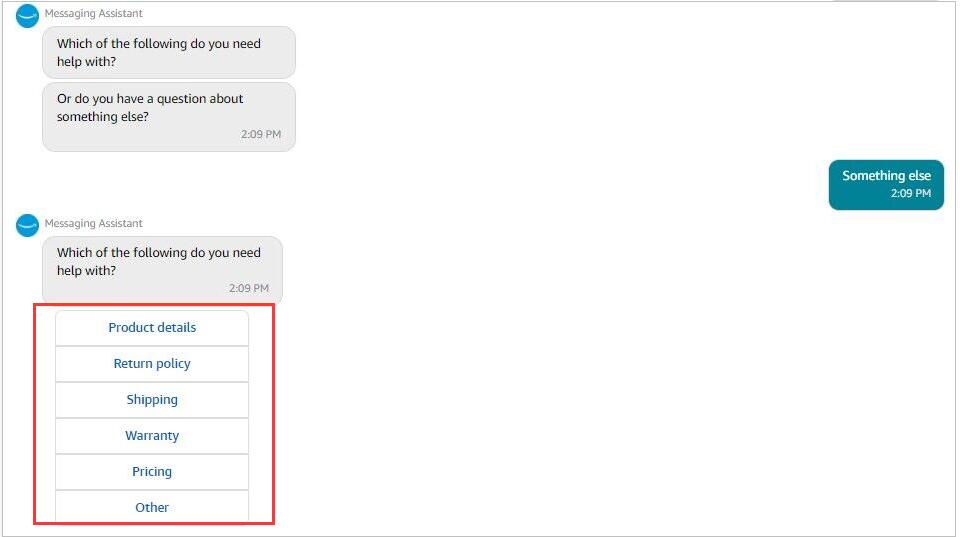
- You’ll need to limit your message to no more than 4,000 characters.
Tip: You also have an option to send attachments with your message, if you like. For example, if you want to send a complaint about a damaged product, you could attach a photo of the damage. This option is only available if you send the message through a web browser.
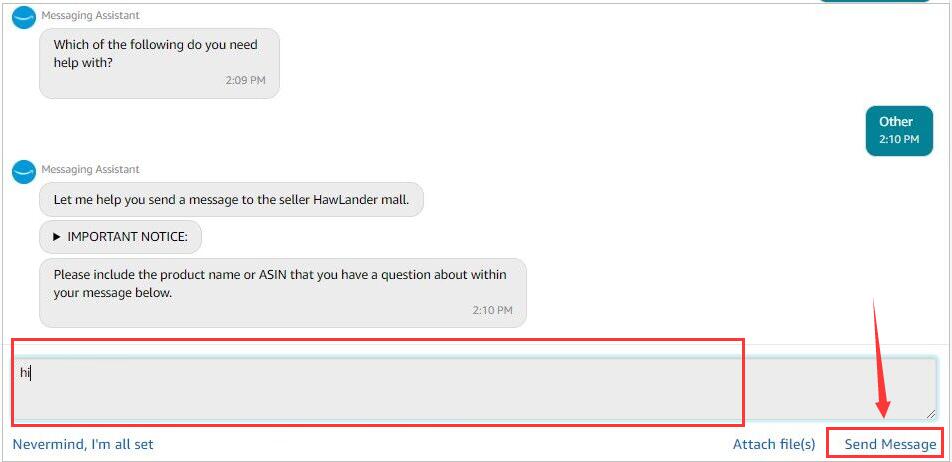
Click the “Send Message” or “Send e-mail button”. Amazon will forward your message on to the seller and email a copy to you.
- To protect your privacy, Amazon will not reveal your email address to the seller. Instead, they’ll send the message from an Amazon.com email address.
- Give the seller up to 1 business days to get back to you before you try to contact them again. Normally the sellers will reply within 24 hours because this is a performance evaluation requirement for Amazon.
Part 2: Reading and Replying to Messages
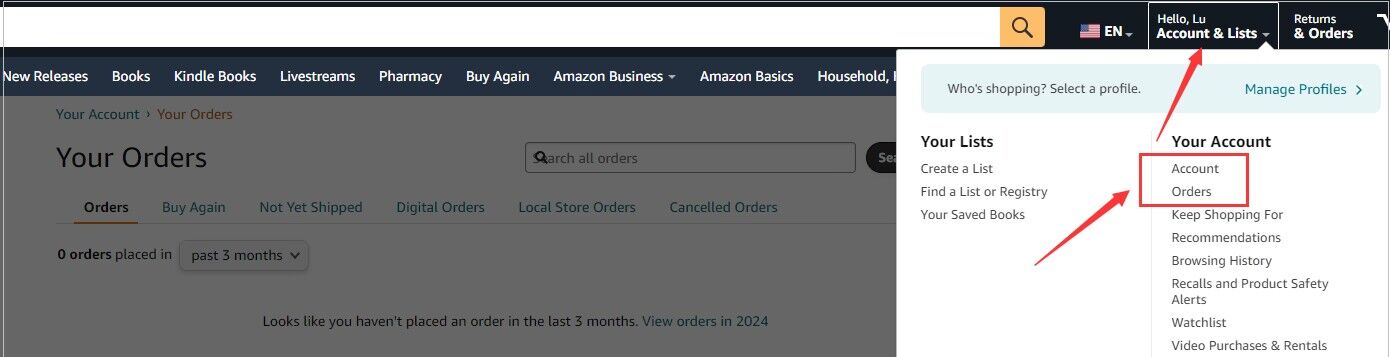
Navigate to Your Account. If you’ve already communicated with a seller, you can keep the conversation going through Amazon’s buyer/seller messaging system. To find your messages, start by navigating to the “Your Account” page from the Amazon.com homepage.
- On a computer, hover the mouse cursor over “Accounts & Lists” at the top-right corner, then select Account on the menu.
- From the Amazon Shopping app, tap the three-line menu at the bottom-right corner, then tap Account.
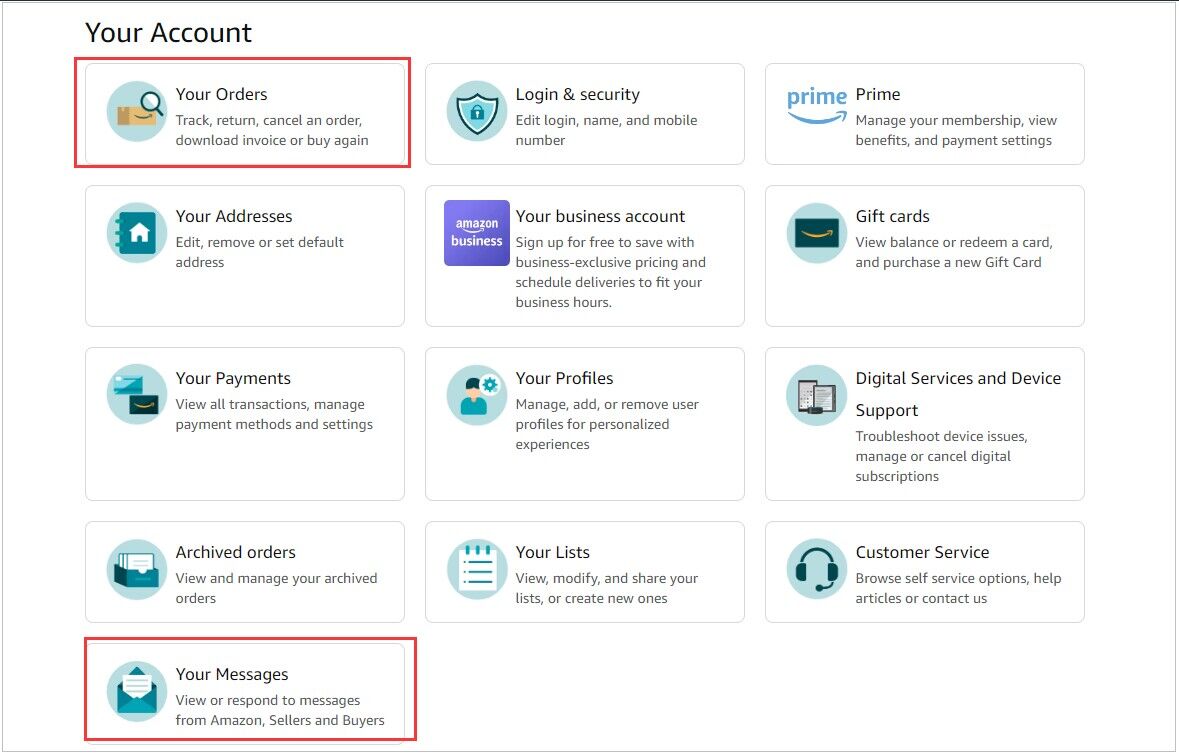
Click “Your Messages“. On a computer, you’ll see this envelope icon in the third row of tiles at the top of the page. In the mobile app, scroll down to “Message center,” then tap Your Messages.
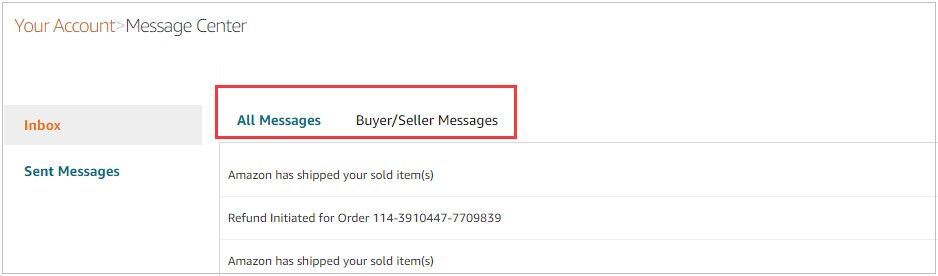
Click “Buyer/Seller Messages“. On a computer, you’ll see this tab at the top of the Inbox. In the mobile app, you’ll see it right below “All Messages.” Clicking this link will open up an inbox containing all your past communications between you and third-party sellers. You can also view any messages that you’ve sent through the messaging system.
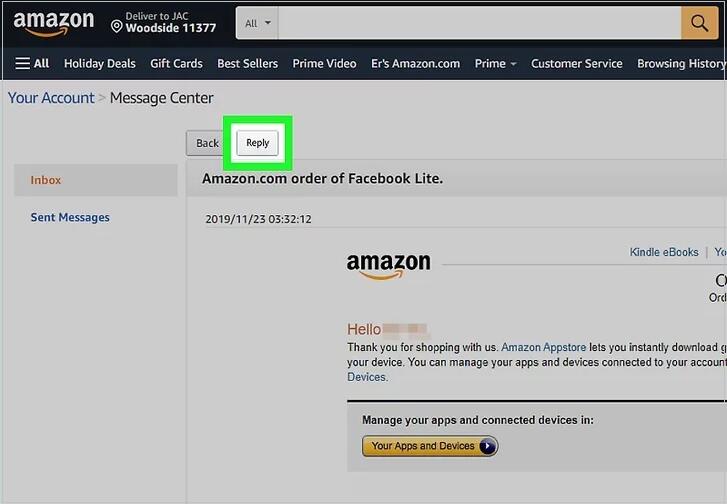
Open a message from the seller you want to communicate with. Scroll down the list of messages until you find one from the seller you want to talk to. You’ll see a copy of the message they sent you, along with information from Amazon about their buyer/seller communication policies.
- If you have lots of messages and you’re having a hard time finding the one you want, the app allows you to display messages from a specific date range.
Hit the Reply button and write a message. You’ll see this button above the message from the seller. This will open a text box where you can write your message. When you’re satisfied with what you’ve written, click the yellow Submit button to send the message.
- You’ll need to limit your message to no more than 4,000 characters.
- If you’re sending the message from a web browser, you can also add an attachment, such as an image, a PDF file, or a Word document.
- Amazon won’t share your email address with the seller. All communications will be directed through Amazon’s messaging service.
(The above article is excerpted from the webpage of Wikihow. Thank you very much for your help in answering.)